Configure scenario driver settings
After creating scenarios, configure or edit their driver settings in the Drivers utility.
NOTE: To edit driver settings, you must have the Rolling Forecast Global Management role in addition to either the RF Admin or RF Analyst role. Records you can view depend on your RF Plan Group permissions set up in the Drivers Security Utility.
To configure scenario driver settings:
-
In the RF Admin task pane under Setup, double-click Drivers.
-
In the utility’s Filters panel, from the Scenario for Driver Settings drop-down, select the scenario to configure or edit.
-
The name of the scenario is displayed at the top of the utility under the Planning Assumptions heading, as shown in the following example.
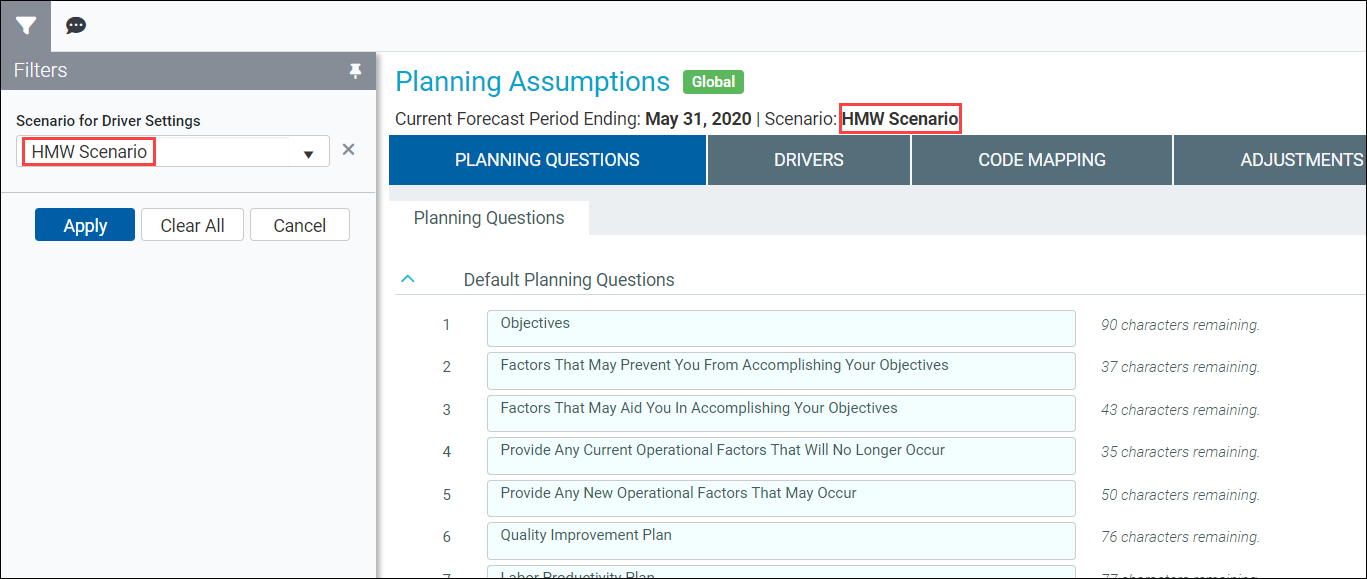
- Work your way through the Planning Assumptions utility tabs, selecting options for the scenario. For instructions, see the following table. Your selections are applied to the scenario, which in turn are applied to any plan files the scenario is applied to when you process the scenario.
To do this... ...see this topic Change planning questions used in the plan file Plan tab. Configure plan file planning questions Set calendar-based assumptions and driver forecast assumptions. Managing the global driver Change code matches for census, revenue, and salary.
IMPORTANT: Any changes made to this driver affect all scenarios, not just the one you are working on.
Managing the Code Mapping driver: Configure code matches for census, revenue, and salary Change global default drivers and exceptions. Managing the Code Mapping driver: Configure Driver Codes Change revenue, expenses, and hours adjustment settings. Configure the Adjustments driver Change global data drivers. Configure the Global Data driver - Save your changes, and then close the utility.
- Before using the scenario, be sure to process it to apply it to your plan files.
